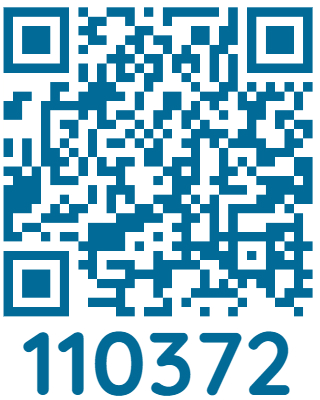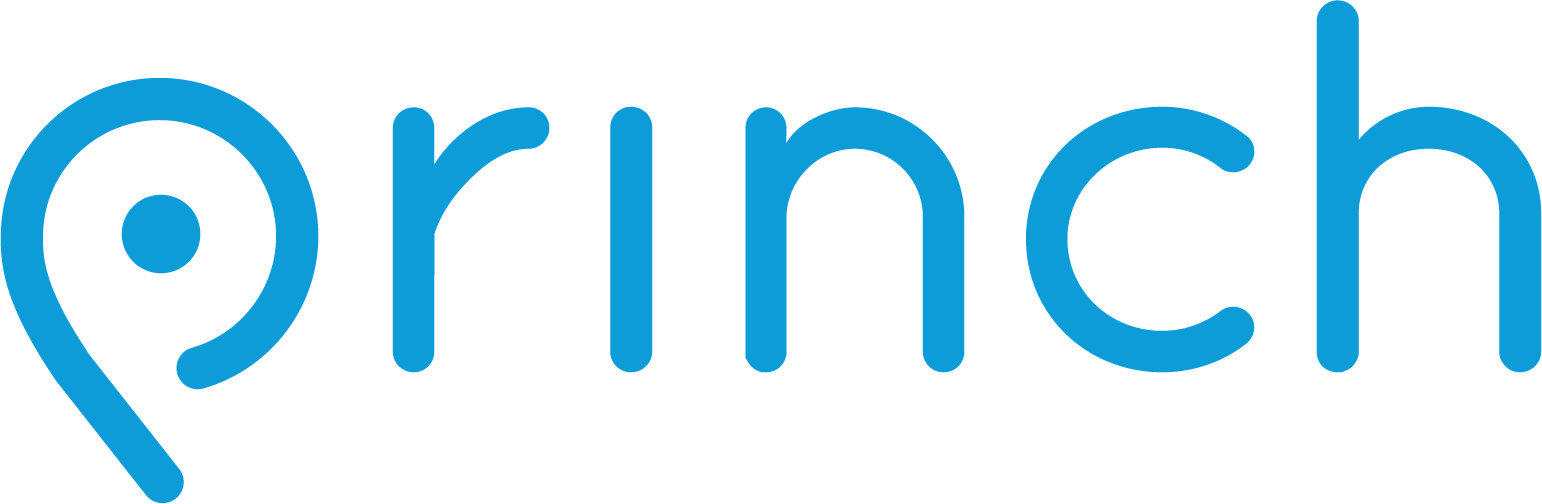Mobile Printing
Introducing Princh, our new printing solution! As of July 1st, Princh will be replacing the PrinterOn mobile print service. If you have the PrinterOn app installed on your device you may delete it. Princh has a convient app for frequent users but is not required to use the new service.
How to use the service
To print from your mobile phone, tablet, or laptop:
- Goto print.princh.com and enter our printer ID# 110372, or scan one of the Princh QR codes located throughout the library.
- Upload your file(s) to Princh. To print an email save the message as a pdf first, then upload.
- Adjust any print settings or copies.
- Accept the Princh terms and conditions.
- Enter your email address. This will be used to identify you as the owner of the print job.
- Pay for your prints. Use the print release station upstairs in the Computer Lab for B&W or color prints, or visit Customer Service in the lobby for B&W prints only.
Fees
- Black & White: $0.15 per printed page/side.
- Color: $1.00 per printer page/side.